Adding Locations
Locations typically describe the facilities in your organization. (City Park, Town Hall, General Hospital, etc.)
For organizations that have multiple campuses, each with multiple facilities on them, you may decide to use Locations to describe the campus. Then you can use Bldg./Units to describe the structures on each campus.
How to Add Locations
- Click on the Add link in the Actions Menu.
- Click the Locations link. Fill in the following fields on the Add/Update Location screen:
- The Location Code is only used for database purposes and does not appear on any pages or reports. If you do not enter a Location Code, the system will generate one for you.
- Enter the Location Description (the name of the facility or campus).
- Enter the Number of Occupants, Square Footage, Date Built and any Notes for this location. This information is not required and can be added at any time.
- Click Add/Update Record to save.
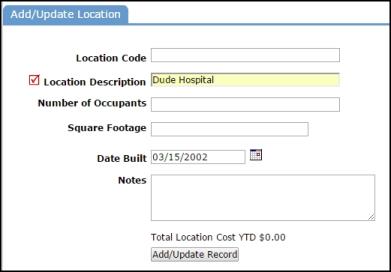
How to View Locations
- Click the List link under the Actions Menu
- Click the Locations link.
The Location list is automatically populated if other Dude Solutions applications are in use by your organization. Locations with a yellow thumbs-up ( ) are active and ready for use within the application. Locations with a gray thumbs-down (
) are active and ready for use within the application. Locations with a gray thumbs-down ( ) are inactive in the account and unavailable for use in the application. To activate a Location, click on the
) are inactive in the account and unavailable for use in the application. To activate a Location, click on the  icon.
icon.

